Receptor Software
The key to these units is the software. Here I will try to share as much useful info as to the software running under the hood as possible, how to connect to it, updates, patches and known compatible VSTi and VST’s that can help you get the most from your unit.
The Interface
Easiest way to connect is via an LCD monitor plugged into the rear of the unit. Earlier models had just VGA, newer ones had DVI ports as an option. Otherwise you can VNC into the unit when connected to a network and set an IP address in the same range as your host machine.
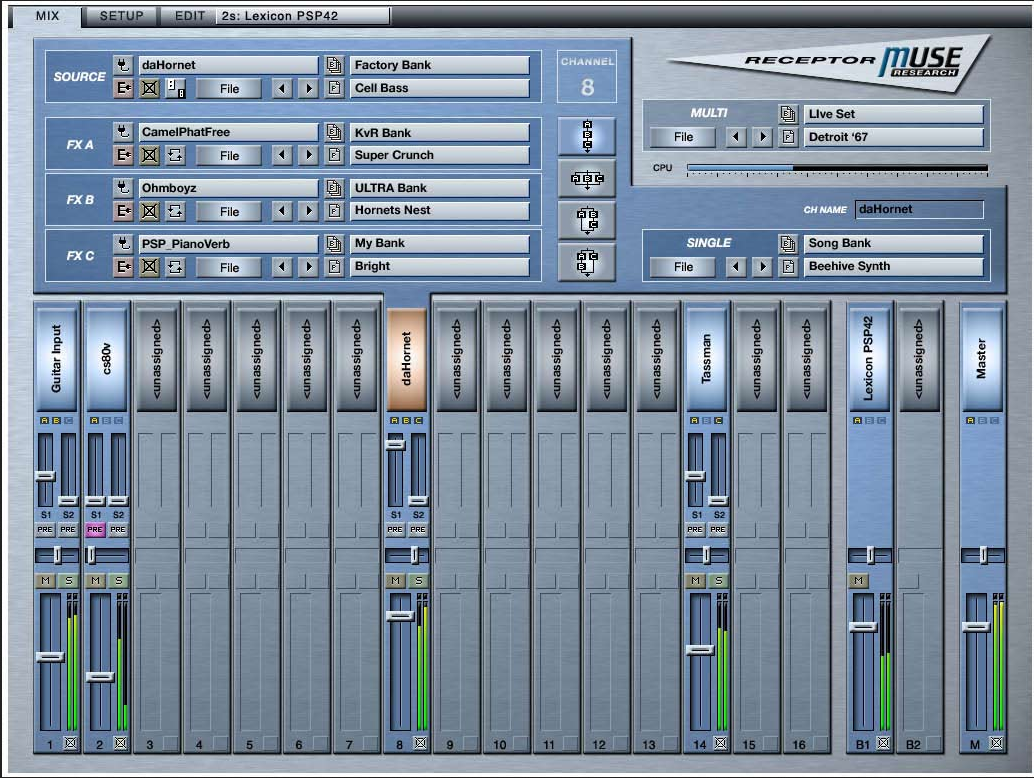

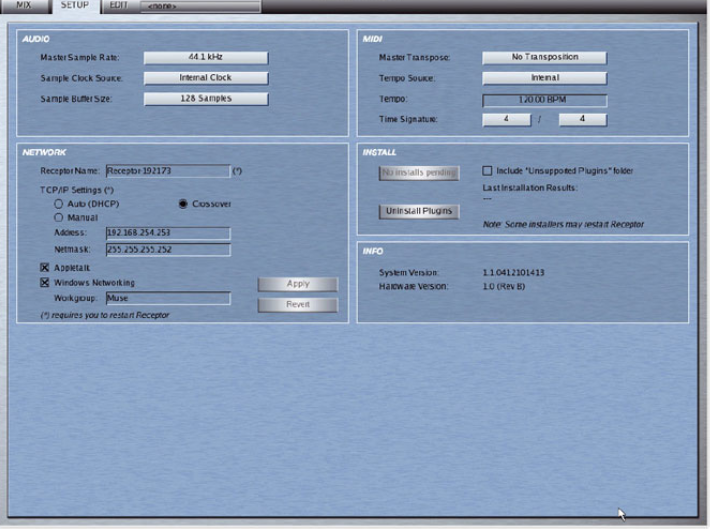
Known working VST’s
Praesent sapien massa, convallis a pellentesque nec, egestas non nisi. Mauris blandit aliquet elit, eget tincidunt nibh pulvinar a. Curabitur arcu erVivamus suscipit tortor eget felis porttitor volutpat. Curabitur non nulla sit amet nisl tempus convallis quis ac lectus. Quisque velit nisi, pretium ut lacinia in, elementum i
| Name of Plugin | Source | confirmed working | Version Tested | Free or Paid | Where to Download | Description | Notes |
|---|---|---|---|---|---|---|---|
| 106-Emulation | TubeOhm | yes | Demo, or 45 Euro | Download Link | Great Juno 106 emulation | ||
| 80's Kit | BeatSkillz | yes | Free | Download Link | Drum kits | ||
| A.N.A | Sonic Academy | yes | 1.5 | Paid - 50 UK Pound ** | Download Link | Analog Goodness | V2.5 64 bit only - doesn't work |
I have a selection of Muse installers that were once available on the Muse FTP site for download – please email me at mark@musereceptor.com.au for access to the repository. Note that these are the installers, Receptor Tools, and Updaters for Receptor 1 and all require a valid licence where necessary.
Tips and other hacks
How to get root access
Follow the steps below, known to work on Receptor 1 and 2 – uncertain on Qu4ttro, Trio or VIP *
- Connect a monitor and keyboard to your Receptor
- Start your Receptor and interrupt the Grub bootloader by pressing the ‘e’ key as it shows up, may need to hit F2 to get to see it.
- When in edit mode, add the number ‘1’ after the kernel line, and press enter. The line should then read something like this
kernel /vmlinuz ro root=/dev/hda2 vga=0x317 splash=silent 1
Then press enter to drop to a command line
- Press ‘b’ to boot the selected and modified line – don’t worry this is just a once off.
- When the system is booted, you are now logged in as root, and you can change the by typing “passwd” and entering password twice. Note this down or as I have done, used a marker to write the password on the internal lid of the Receptor in case ever forget it!
How do I enable SSH?
As per default the system comes with root logins disabled. Since OS 1.6 on the Receptor sshd is disabled by default. To enable it run:
-
chkconfig --add sshd
This is of course best done right after getting root access per above and only need to do once. Once you have enabled this you can use any SSH client (recommend PuTTY for Windows Clients) to remote into the Receptor and navigate the file system, with extreme care!!! You can also use a client such as WinSCP to navigate via a GUI.
Known Passwords
VNC Passwords - typically Receptor or receptor
BIOS Password - if a password is set, it is often MUSE123
SSH Password - per above - you set this :)
